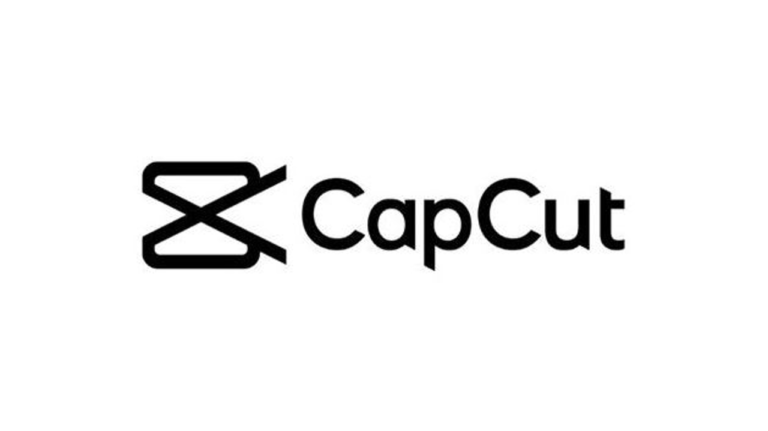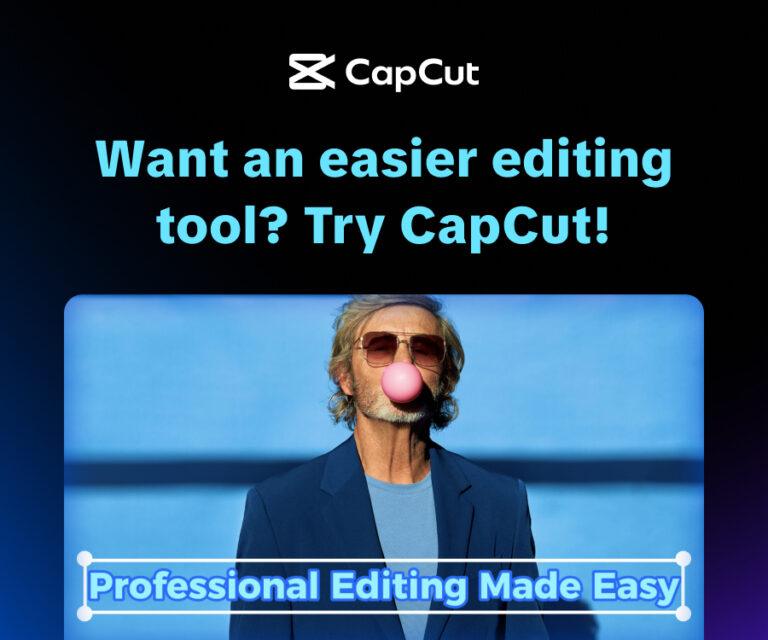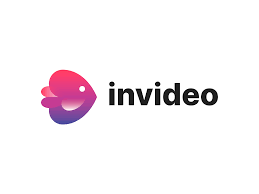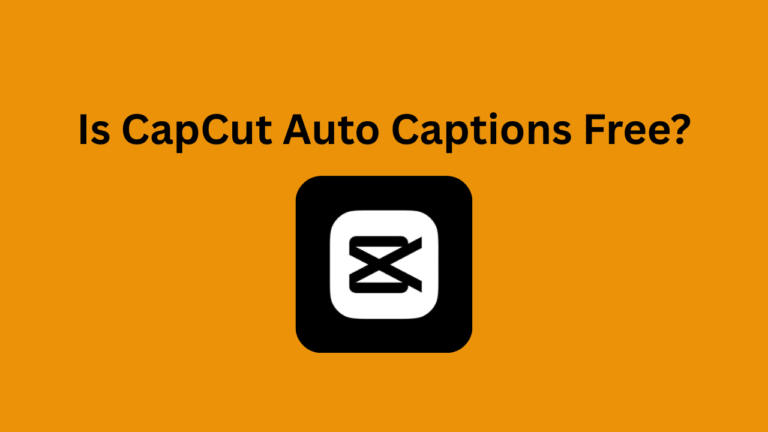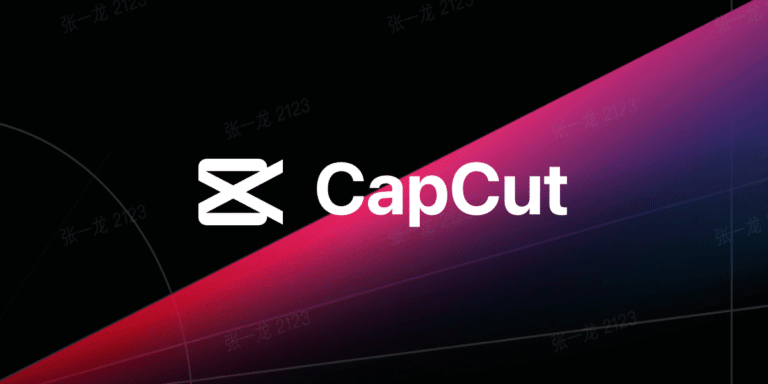CapCut Video Editor is a versatile, user-friendly, and free video editing app developed by ByteDance, the creators of TikTok. Available on mobile (iOS and Android), desktop (Windows and Mac), and as an online platform, CapCut empowers beginners and experienced editors alike to create professional-quality videos. With features like templates, AI tools, effects, and seamless social media integration, it’s a go-to choice for crafting engaging content. This article provides a comprehensive guide on how to use CapCut Video Editor to create stunning videos, covering setup, basic editing, advanced features, and exporting.
Our Take
CapCut is more than an editing app, it’s your shortcut to professional, scroll-stopping videos. With trendy templates, AI tools, and smooth effects, anyone can create content that grabs attention fast. Upgrade to CapCut Pro for exclusive effects, premium music, and ad-free editing.
| Best For | Video Editing |
| Price | $9.99/month |
| Discount | 25%+ discount over the monthly plan |
| Best Plan | Pro Annual Plan |
Getting Started with CapCut Video Editor
Step 1: Download and Install CapCut
- Mobile: Download CapCut from the Google Play Store (Android) or App Store (iOS). It’s free, with optional in-app purchases for CapCut Pro features.
- Desktop: Visit www.capcut.com, click “Download,” and follow the prompts to install on Windows or Mac. Alternatively, download from the Microsoft Store or other trusted platforms.
- Online: Access the web version at www.capcut.com without downloading, ideal for quick edits.
- Permissions: On first launch, grant CapCut access to your camera roll or media files to import videos and photos. Tap “Confirm” to allow access to all photos (required only once).
Step 2: Create a New Project
- Open CapCut and tap the “New Project” button on the main screen.
- Select video clips or photos from your device’s camera roll or cloud storage. Scroll through your media, tap to select, and hit “Add” to import.
- Choose an aspect ratio (e.g., 9:16 for TikTok, 16:9 for YouTube) to suit your platform.
Basic Editing in CapCut
Once your media is imported, you’ll work in the timeline, where clips appear at the bottom of the screen. Here’s how to perform basic edits:
1. Trim and Split Clips
- Trim: Tap a clip on the timeline, drag the edges to shorten or lengthen it, or use the “Trim” option to adjust duration precisely.
- Split: Move the playhead to the desired point, tap the clip, and select “Split” (or press Cmd/Ctrl+B on desktop) to divide it into two parts.
2. Adjust Video Speed
- Tap a clip, select “Speed,” and choose:
- Check “Pitch” and “Smooth slow-mo” for natural audio in slow-motion edits.
3. Add and Edit Audio
- Tap “Audio” in the toolbar, then “Sounds” to browse CapCut’s library of music and sound effects. Tap the “+” to add a track to the timeline.
- Adjust audio by tapping the track to trim, split, or change volume. Use “Beats detection” to sync edits with music beats or remove beats with the trash icon.
- Note: CapCut’s music library may lack some popular tracks due to licensing. Add copyrighted music later in TikTok or Instagram if needed.
4. Arrange Clips
- Drag clips on the timeline to reorder them. Use the “Move” or “Hand” tool to adjust clip placement or zoom in/out on the timeline for precision.
- To delete a clip, tap it and select “Delete.”
Enhancing Your Video with Creative Features
CapCut offers a range of tools to elevate your videos:
1. Add Text and Captions
- Tap “Text” in the toolbar to add titles or captions. Type your text, then customize font, style, or animations in the toolbar.
- Use “Text-to-Speech” (supports 93 languages) to generate narration or “Auto Captions” for AI-generated subtitles.
- Adjust text placement and duration by dragging it on the timeline or preview screen.
2. Apply Effects and Filters
- Effects: Tap “Effects” to add visual enhancements like Glitch, Blur, or 3D effects. Drag effects on the timeline to adjust duration.
- Filters: Tap “Filters” to apply color grading or mood-altering filters. Adjust brightness, contrast, or saturation for a polished look.
- Stickers: Add animated or static stickers from the “Stickers” tab to enhance creativity.
3. Use Transitions
- Tap the icon between two clips on the timeline to access the transition panel. Choose from trendy templates or customize timing by dragging the slider.
- To remove a transition, tap the transition icon and select the “forbidden” icon.
4. Leverage Templates
- Tap “Templates” in the editing interface to browse pre-made designs tailored for TikTok, Instagram, or YouTube. Replace placeholder content with your clips or images.
- Templates include preset transitions, effects, and music, speeding up the editing process.
5. Advanced Features
- Chroma Key: Remove backgrounds by selecting a clip, tapping “Chroma Key,” and choosing a color to replace (e.g., green screen).
- Keyframe Animation: Animate clips or effects by setting keyframes for zoom, position, or opacity. Available in all settings for precise control.
- AI Tools: Use “Script to Video” to generate videos from text prompts or “Auto Reframe” to adjust aspect ratios automatically.
Exporting and Sharing Your Video
- Preview: Review your video in the editor to ensure it meets your expectations.
- Export: Tap the “Export” button in the top-right corner. Choose resolution (up to 4K 60fps) and adjust settings like frame rate or HDR.
- Remove Watermark: On the free plan, select “Hide Watermark” (limited to seven uses per month). CapCut Pro removes watermarks unlimitedly.
- Share: Export directly to TikTok, Instagram, YouTube, or other platforms, or save to your device. Adjust format for platform compatibility (e.g., 9:16 for TikTok).
Tips for Effective Editing
- Optimize Video Quality: Use clips recorded at 60fps or higher for smoother results.
- Resize for Platforms: Adjust aspect ratios (e.g., 9:16 for TikTok, 1:1 for Instagram) using the “Format” tool to avoid cropping or black bars. Use the “Canvas” feature to customize backgrounds if needed.
- Cloud Sync: CapCut’s cloud storage syncs projects across devices, allowing seamless editing on mobile, desktop, or web.
- Avoid Bugs: Some users report issues like black thumbnails when selecting media. Ensure your app is updated to the latest version to minimize glitches.
- CapCut Pro: Consider upgrading for advanced features like unlimited watermark removal, more storage, and additional AI tools. Check www.capcut.com for pricing.
Important Notes
- Availability: CapCut faced a brief U.S. ban in 2025 due to its ByteDance ownership but is currently available. If concerned about future restrictions, explore alternatives like InShot, Canva, or Clipchamp.
- Safety: Download CapCut from official sources (Google Play Store, App Store, or www.capcut.com) to ensure security. Be cautious with permissions and review privacy settings.
Conclusion
CapCut Video Editor is a powerful, accessible tool for creating professional-grade videos, whether for TikTok, YouTube, or personal projects. Its intuitive interface, combined with features like templates, AI tools, and seamless exporting, makes it ideal for creators of all levels. By following this guide, you can master CapCut’s core and advanced features to produce engaging, high-quality content. Start editing today and unleash your creativity!