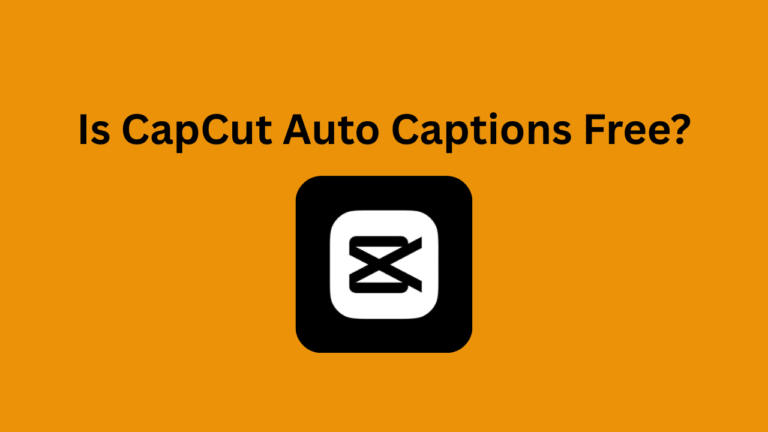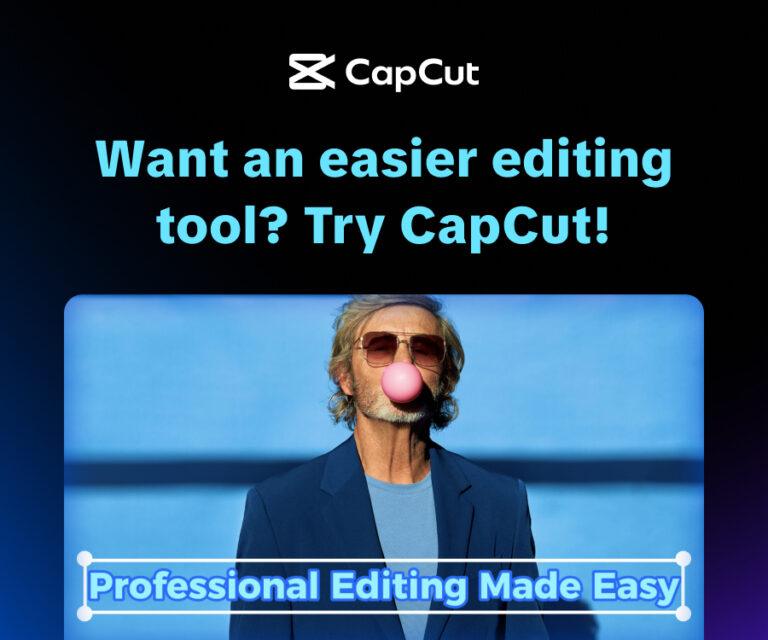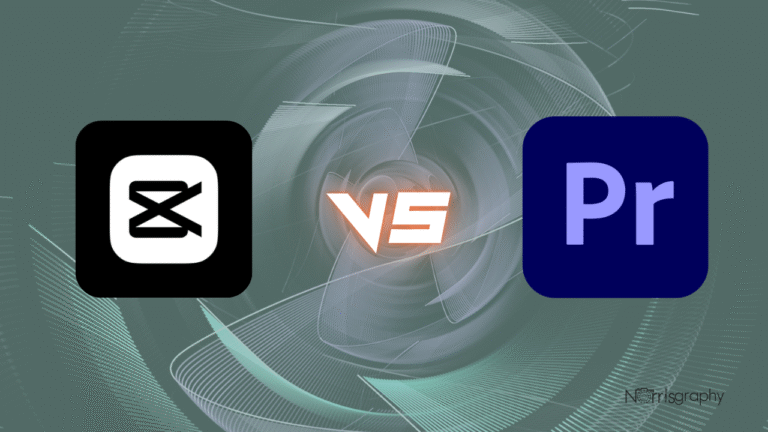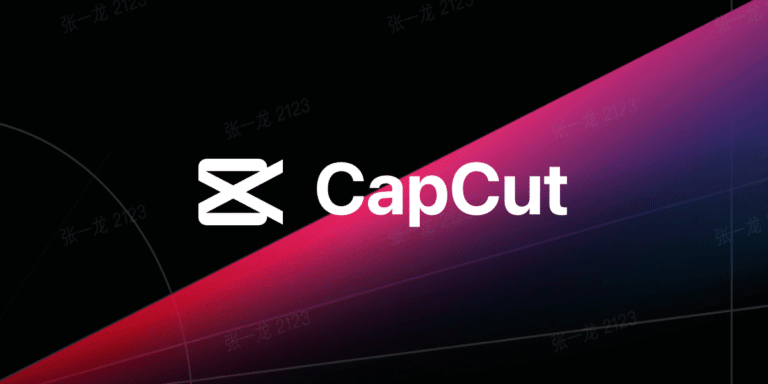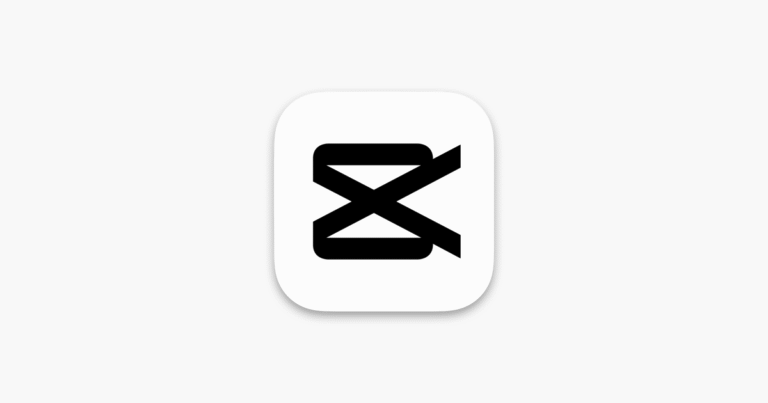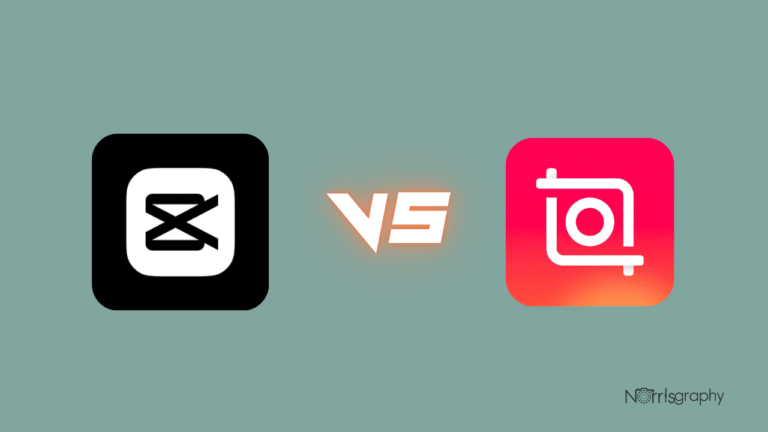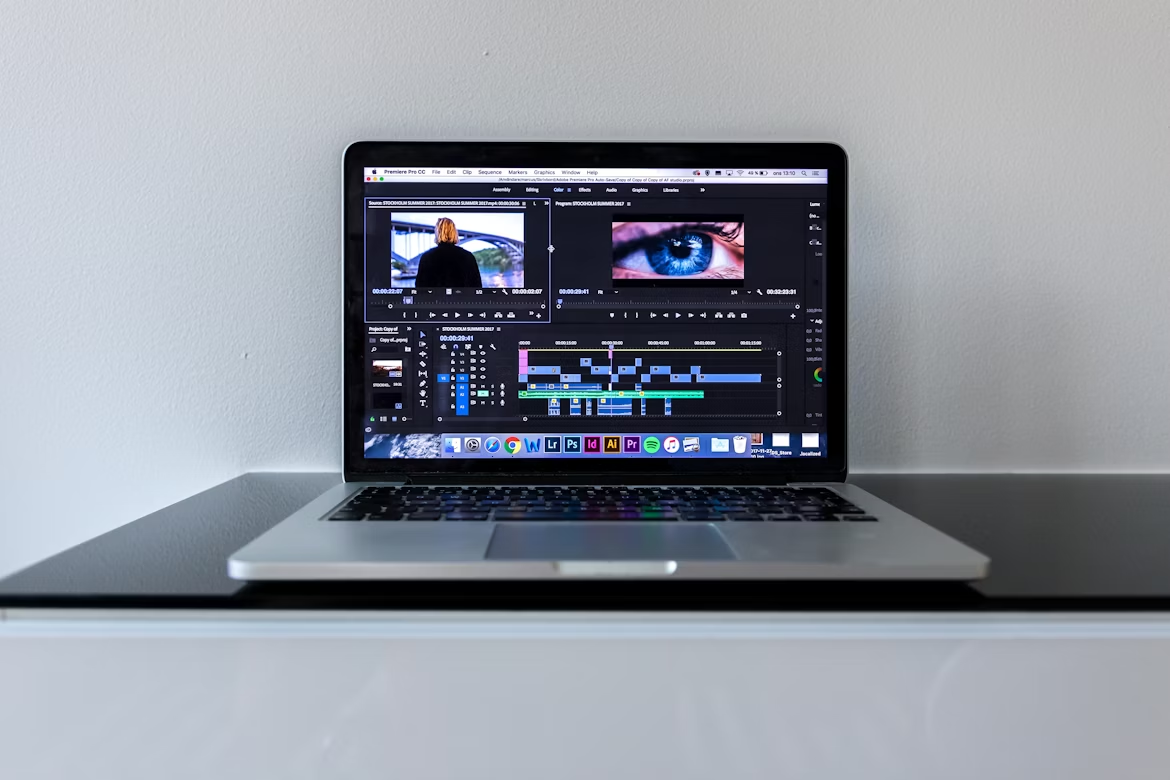
Video editing has become an essential skill for content creators, marketers, and hobbyists alike, with the rise of platforms like YouTube, TikTok, and Instagram. Fortunately, the best free online video editors make it possible to create high-quality videos without expensive software or steep learning curves. These browser-based tools offer intuitive interfaces, robust features, and accessibility across devices, making them ideal for beginners and pros alike. In this well-researched article, we explore the top 10 best free online video editors, focusing on their usability, features, and limitations, with CapCut leading the pack, followed closely by InVideo.
Related Articles:
1. CapCut
CapCut, developed by ByteDance, is a standout among the best free online video editors due to its versatility and user-friendly design. Available directly in your browser, CapCut offers a clean interface with drag-and-drop functionality, making it ideal for beginners and seasoned editors. It supports a wide range of video formats and allows watermark-free exports at 1080p for free users, a rare feature in the free editing space.
Key features include auto-captions, text-to-speech, and a vast library of royalty-free music, effects, and templates tailored for social media platforms like TikTok and Instagram. CapCut’s intuitive timeline supports multi-track editing, allowing users to layer audio, video, and text seamlessly. While some advanced features, like 4K exports, require a premium subscription, the free version is robust enough for most projects, from vlogs to promotional videos. Its cloud-based storage ensures you can access projects across devices, making it a top choice for creators on the go.
Pros: No watermark, beginner-friendly, extensive template library.
Cons: 4K exports require a paid plan.
Best For: Social media content creators and beginners.
2. InVideo
InVideo ranks second for its powerful yet accessible online editing platform, perfect for marketers, small businesses, and creators who need polished videos quickly. With over 3,500 pre-designed templates, InVideo streamlines video creation for ads, tutorials, and social media. Its free plan includes watermark-free exports in HD and access to stock footage from Pexels, Pixabay, and Unsplash.
InVideo’s drag-and-drop interface simplifies trimming, cropping, and adding text or effects. Features like text-to-speech and URL-to-video conversion make it easy to repurpose blog content into engaging videos. While free users face limitations like slower export speeds and restricted advanced tools, InVideo’s intuitive design and collaboration tools make it a favorite for team projects. Its focus on quick, professional results sets it apart in the crowded field of free editors.
Pros: Extensive templates, collaboration tools, no watermark on standard media.
Cons: Slower exports for free users, some features locked behind paywall.
Best For: Marketers and businesses creating promo videos.
3. Clipchamp
Microsoft’s Clipchamp is a browser-based editor pre-installed on Windows 11, offering a sleek interface and time-saving features. It supports unlimited watermark-free exports at 1080p, making it a strong contender. Clipchamp’s drag-and-drop timeline, stock library, and templates cater to beginners, while features like auto-captions and speaker coaching add value for tutorial creators.
Clipchamp excels in simplicity, with tools for trimming, cropping, and adding transitions or text. Its integration with Microsoft 365 enhances accessibility for subscribers, though the free version is sufficient for basic edits. Some premium assets and 4K exports require a paid plan, but Clipchamp’s performance in browsers like Edge and Chrome is smooth and reliable.
Pros: Intuitive, no watermark, Microsoft integration.
Cons: Premium assets and 4K exports require subscription.
Best For: Windows users and beginners.
4. Canva
Known for graphic design, Canva’s online video editor is a versatile tool for creating polished videos. Its free plan offers access to over 250,000 templates and 5GB of cloud storage, ideal for collaborative projects. Canva’s drag-and-drop interface supports basic editing tasks like trimming, cropping, and adding text, with a focus on social media-friendly formats.
Canva’s strength lies in its vast library of customizable templates, fonts, and stock media, making it easy to create branded content. While advanced editing tools are limited compared to dedicated video editors, Canva’s simplicity and cross-platform compatibility make it a go-to for quick, visually appealing videos. Free exports are watermark-free, though some premium elements require a subscription.
Pros: Beginner-friendly, extensive templates, cloud storage.
Cons: Limited advanced editing tools.
Best For: Small businesses and social media marketers.
5. Veed
Veed is a user-friendly online editor designed for quick edits and social media content. Its snap-to-grid interface simplifies trimming, cropping, and rotating clips, while features like auto-subtitles and text overlays enhance accessibility. Veed’s free plan allows watermark-free exports at 720p, with a 10-minute video length limit.
Veed shines in its simplicity and AI-driven tools, such as background removal and noise suppression, though some are premium-only. Its stock library and audio integration make it easy to create engaging videos without extensive editing skills. While an account is required to download videos, Veed’s straightforward workflow is perfect for beginners.
Pros: Easy to use, AI subtitles, no watermark at 720p.
Cons: 720p limit, account required for downloads.
Best For: Social media influencers and educators.
6. FlexClip
FlexClip offers a simple yet feature-rich online editing experience, with thousands of templates and stock media. Its free plan supports 720p exports, up to 12 projects, and 10-minute videos, all without watermarks. FlexClip’s intuitive interface includes tools for trimming, adding text, and applying transitions, making it accessible for novices.
While advanced features like 4K exports and AI tools are behind a paywall, FlexClip’s free version is robust for basic edits. Its cloud storage and collaboration features are great for team projects, though some users report inconsistent AI performance. FlexClip is a solid choice for quick, professional-looking videos.
Pros: No watermark, template variety, cloud storage.
Cons: 720p limit, limited advanced tools.
Best For: Teams and beginners creating short videos.
7. Kapwing
Kapwing is a browser-based editor tailored for social media and educational content. Its free plan offers 720p exports with watermarks, though upgrading removes this restriction. Kapwing’s AI-powered subtitle generator and basic editing tools (trim, crop, rotate) make it easy to create accessible videos.
Kapwing’s strength is its collaborative workspace, allowing multiple users to edit projects simultaneously. Its stock library and text-to-speech features are handy, but free users face export quality and project limits. Despite this, Kapwing’s clean interface and focus on accessibility make it a strong contender.
Pros: Collaborative editing, AI subtitles, user-friendly.
Cons: Watermark on free exports, 720p limit.
Best For: Educators and collaborative teams.
8. Clideo
Clideo is a straightforward online editor focused on simplicity, offering tools for trimming, cropping, and merging clips. Its free plan supports 720p exports without watermarks, making it appealing for quick edits. Clideo’s interface is minimal, with a timeline and preview window resembling professional editors.
While Clideo lacks advanced features like multi-track editing, its ease of use and direct camera recording option make it ideal for beginners. The free version has file size limits, and premium features require a subscription, but Clideo’s no-fuss approach is perfect for simple projects.
Pros: No watermark, easy to use, direct recording.
Cons: Limited features, file size restrictions.
Best For: Beginners needing quick edits.
9. Online Video Cutter
Online Video Cutter is a minimalist editor focused on basic tasks like trimming, cropping, and rotating. Its free plan supports 720p exports without watermarks, with no account required for basic use. The interface is clean and functional, ideal for users who need fast results without complexity.
While it lacks templates or advanced effects, Online Video Cutter’s simplicity is its strength. It supports direct camera recording and basic audio integration, but file size limits and lack of multi-track editing restrict its use for complex projects. It’s best for quick, no-frills edits.
Pros: No watermark, no account needed, simple interface.
Cons: Limited features, no multi-track editing.
Best For: Quick, basic video edits.
10. Animoto
Animoto specializes in template-driven video creation, perfect for marketers and businesses. Its free plan offers 720p exports with a watermark, along with access to a stock library and customizable templates. Animoto’s drag-and-drop interface simplifies adding text, music, and transitions, with a focus on branded content.
While advanced features and watermark-free exports require a subscription, Animoto’s tutorials and intuitive design make it accessible for beginners. Its focus on professional-looking videos with minimal effort makes it a great choice for small businesses.
Pros: Template-driven, beginner-friendly, stock library.
Cons: Watermark on free exports, limited advanced tools.
Best For: Businesses creating branded videos.
Final Thoughts
The best free online video editors offer powerful tools for creators of all skill levels, from CapCut’s versatile, watermark-free platform to InVideo’s template-rich environment. While some advanced features may require subscriptions, the free versions are robust enough for most projects. Explore these tools, starting with CapCut and InVideo, to find the perfect fit for your editing needs and elevate your video content today.