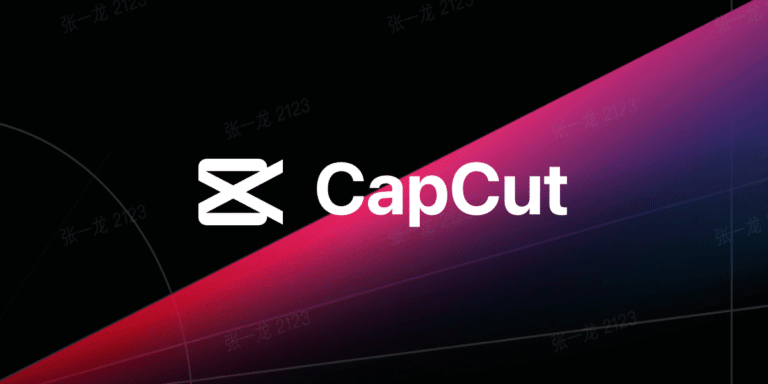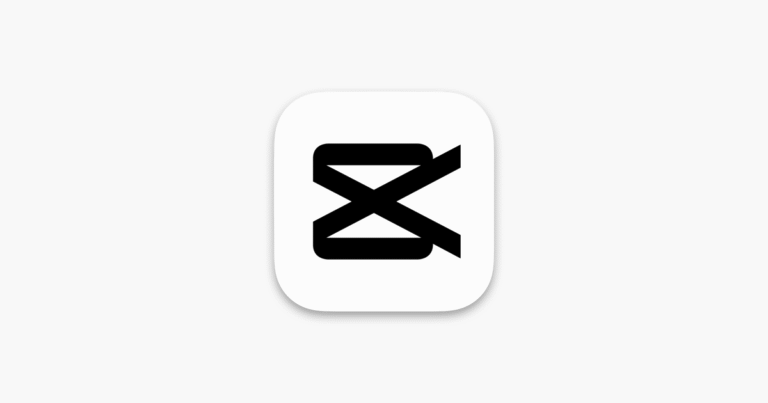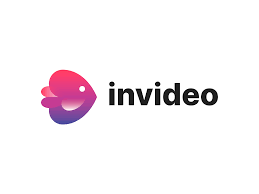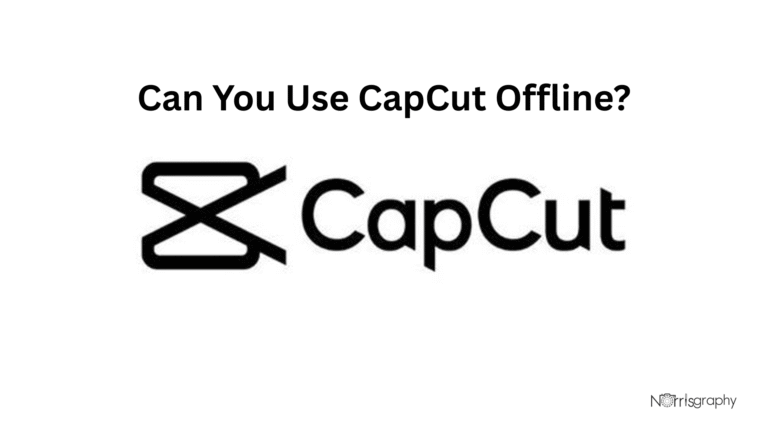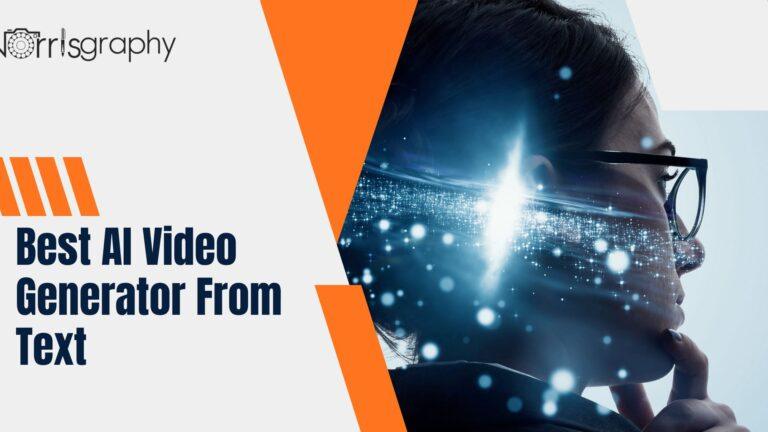As someone who’s been using Canva for years to create everything from social media graphics to client presentations, I can tell you that Canva Pro is a game-changer. The premium features like the Background Remover, Magic Resize, and access to over 100 million stock assets make designing faster, easier, and more professional. But let’s be real: committing to a paid subscription without trying it first can feel risky.
That’s where the Canva Pro free trial comes in, giving you 30 days to explore all the premium tools without spending a dime. In this guide, I’ll walk you through exactly how to get your Canva Pro free trial, share tips to maximize it, and answer all the questions you might have as a new or seasoned designer.
Related Article:
Why Canva Pro Is Worth Trying
Before diving into the how-to, let’s talk about why Canva Pro is such a big deal. As a regular Canva user, I’ve seen firsthand how the Pro version takes your designs to the next level. Here’s what you get during the 30-day free trial:
- Access to 100+ Million Premium Assets: Stock photos, videos, graphics, and audio tracks to make your designs pop.
- Advanced Tools: Features like Background Remover, Magic Resize, and Brand Kit streamline your workflow.
- AI-Powered Magic Studio: Tools like Magic Write (for on-brand copy) and Magic Edit (for photo transformations) save hours of work.
- Collaboration Features: Perfect for teams, with real-time editing and commenting.
- Unlimited Storage: Save all your designs without worrying about space limits.
I’ve used these features to create everything from Instagram carousels to professional pitch decks, and trust me, they’re worth exploring. The free trial lets you test all of this risk-free, so let’s get started on how to claim it.
Step-by-Step Guide to Get Your Canva Pro Free Trial
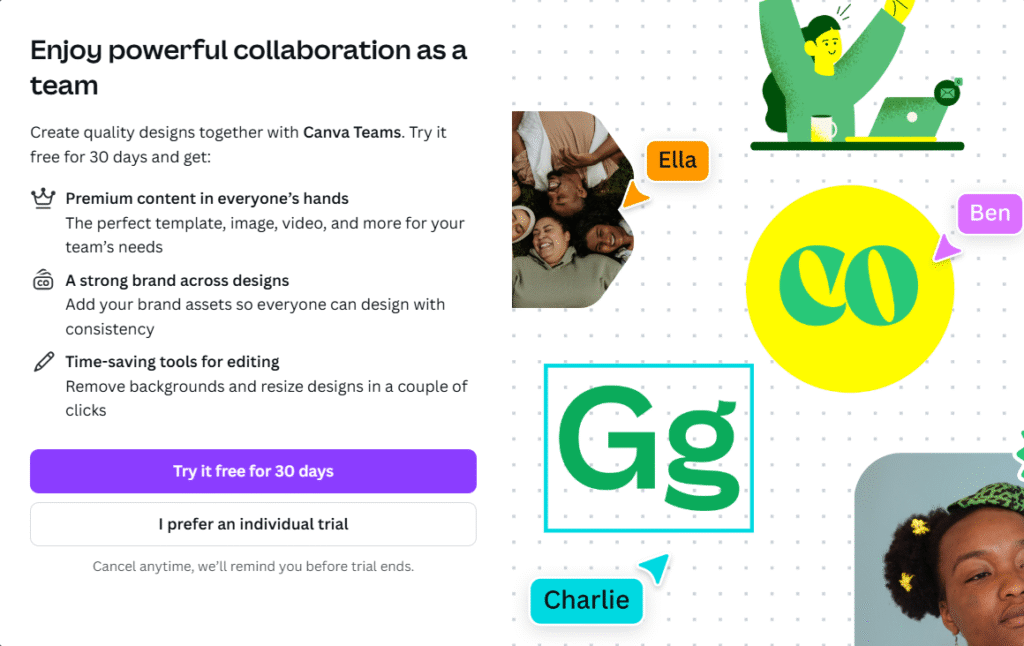
Getting your Canva Pro free trial is straightforward, but there are a few steps to follow to ensure you don’t miss out. Here’s how to do it, based on my own experience signing up and helping clients do the same:
Step 1: Visit Canva’s Official Website
Head to www.canva.com. You’ll land on the homepage, which showcases Canva’s features. Look for the “Pricing” tab in the top navigation bar or a “Try Canva Pro” button, Canva often highlights the free trial prominently.
Step 2: Sign Up or Log In
If you’re new to Canva, click “Sign Up” and create an account using your email, Google, Facebook, Apple, or Microsoft account. If you’re already a Canva user (like me, with hundreds of designs in my library), just log in. Make sure you don’t already have an active Pro subscription, as the trial is only available to new Pro users.
Step 3: Navigate to the Canva Pro Plan
Once logged in, go to the “Pricing” page (usually under the “Plans” or “Pricing” tab). You’ll see three main plans: Canva Free, Canva Pro, and Canva Teams. Under the Canva Pro section, look for the “Start Your Free Trial” button. Click it to begin the process.
Step 4: Select Your Billing Cycle
Canva will ask whether you want a monthly or annual billing cycle for after the trial. I recommend choosing monthly for flexibility, especially if you’re just testing. Don’t worry, you won’t be charged until the 30-day trial ends, and you can cancel anytime.
Step 5: Enter Payment Details
Here’s where some folks get nervous, but don’t worry, it’s standard. Canva requires a credit/debit card or PayPal to activate the trial. This ensures a seamless transition if you choose to continue after the trial, but you won’t be charged upfront. I’ve done this multiple times for different accounts, and as long as you cancel before the trial ends, there’s no charge.
Step 6: Verify Your Account
If you’re signing up with a new account, Canva may send a verification code to your email or phone. Enter the code to confirm your account. This step took me less than a minute when I set up a secondary account for a side project.
Step 7: Start Exploring Canva Pro!
Once verified, your Canva Pro free trial is active! You’ll see a confirmation, and your account will unlock all premium features for 30 days. Open the Canva editor and start playing with tools like Magic Resize or the premium stock library. I recommend creating a test project right away to get a feel for the upgrade.
Pro Tip: Set a calendar reminder for 28 days from signup to decide whether to keep or cancel your subscription. This gives you a buffer to avoid accidental charges.
Maximizing Your Canva Pro Free Trial
To make the most of your 30 days, treat the trial like a playground for creativity. Here are my top tips as a Canva regular:
- Experiment with Premium Templates: Canva Pro gives you access to thousands of professional templates. Try designing a social media post, presentation, or even a resume to see the quality difference.
- Test AI Tools: Play with Magic Write to generate captions or Magic Edit to swap out backgrounds in photos. I’ve used Magic Write to draft Instagram captions in my brand’s voice, and it’s a huge time-saver.
- Use Brand Kit: Set up a Brand Kit with your logos, colors, and fonts. This is a lifesaver for keeping designs consistent, especially if you’re working on client projects.
- Collaborate with Others: Invite a colleague or friend to collaborate on a design in real-time. I’ve used this feature to work with clients remotely, and it’s seamless.
- Explore Stock Assets: Download premium photos, videos, and audio to elevate your projects. I once found a perfect stock video for a client’s YouTube intro that wasn’t available in the free version.
- Try Magic Resize: Create one design (like a Facebook post) and resize it for Instagram, Twitter, or Pinterest with one click. This feature alone has saved me hours.
By diving into these features, you’ll quickly see if Canva Pro fits your workflow. For me, the Background Remover is worth the subscription alone, removing backgrounds manually in other tools used to take me forever!
Other Ways to Access Canva Pro for Free
While the 30-day free trial is the most straightforward way to try Canva Pro, there are other legitimate options for free access, depending on who you are:
- Canva for Education: If you’re a K-12 teacher or student, you can get Canva Pro for free indefinitely. Sign up with your school email or upload proof of eligibility (like a teaching certificate). I’ve helped a teacher friend set this up, and it’s amazing for creating lesson plans and student projects.
- Canva for Nonprofits: Eligible nonprofits can apply for free Canva Pro access. This is perfect for charities or community organizations needing professional designs on a budget. The application process is simple but requires verification.
- Affiliate or Partner Links: Occasionally, Canva partners with creators or platforms to offer extended trials (like 45 days). These are rare and often affiliate-driven, so check trusted sources like Canva Verified Experts. Be cautious of scams promising “lifetime” access, stick to official links.
Warning: Avoid shady offers like “free Canva Pro accounts” on third-party sites or modded apps. I’ve seen people fall for these on platforms like Reddit, only to risk their data or get banned from Canva. Stick to official channels to stay safe.
FAQs About the Canva Pro Free Trial
As someone who’s answered countless questions about Canva for clients and friends, here are the most common FAQs about the free trial, with detailed answers:
Q: How long is the Canva Pro free trial?
A: The standard trial lasts 30 days. Some affiliate links used to offer 45-day trials, but Canva standardized to 30 days as of April 30, 2024. Always check the official website for the latest offer.
Q: Do I need a credit card to start the trial?
A: Yes, Canva typically requires a credit/debit card or PayPal to activate the trial. Some regions may not need this, but it’s rare. Don’t use fake card details, it can lead to account issues.
Q: Can I cancel the trial to avoid charges?
A: Absolutely! You can cancel anytime during the 30 days through your account settings (under “Billing & Plans”). I always cancel a day or two early to be safe, and you’ll still have access until the trial ends.
Q: What happens to my designs if I cancel the trial?
A: Your designs stay in your account, but you’ll lose access to premium features (like editing Pro templates or using premium assets). Download your designs as PDFs or images before the trial ends to keep them editable in other tools.
Q: Can I use Canva Pro features on mobile?
A: Yes, the trial works on both desktop and mobile apps. I often edit designs on my phone when I’m on the go, it’s super convenient.
Q: Is the trial available for Canva Teams?
A: Yes, Canva offers a 30-day free trial for both Canva Pro and Canva Teams. The Teams trial is great if you’re collaborating with others, but only Pro is for solo users.
Q: Can I get another trial with the same account?
A: No, the trial is one-time per account. If you’ve used it before, you won’t be eligible again with the same email or payment method.
Q: What if I’m a student or teacher?
A: K-12 students and teachers can get Canva Pro free through Canva for Education. Higher education students may access Pro features via Canva for Campus, but check with your institution.
Q: Are there any hidden limitations during the trial?
A: The trial gives you full access to all Pro features, with no restrictions. However, Canva may impose fair usage limits to prevent abuse, though this rarely affects regular users.
Q: Can I pause my subscription after the trial?
A: Yes, if you continue with a paid plan, you can pause monthly subscriptions for up to 3 months or annual ones for up to 6 months. This is handy if you only need Pro for specific projects.