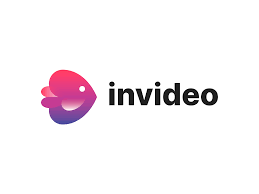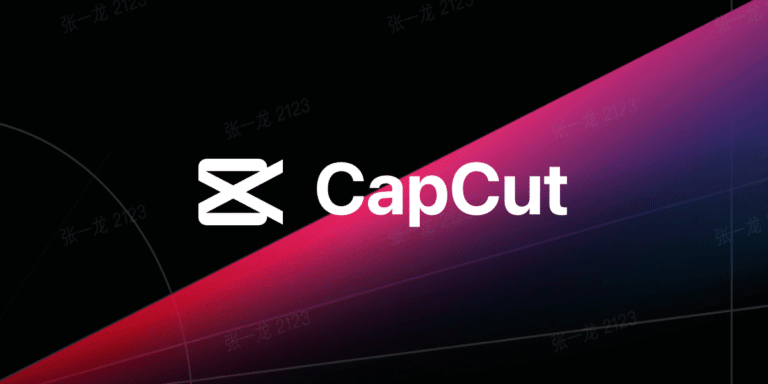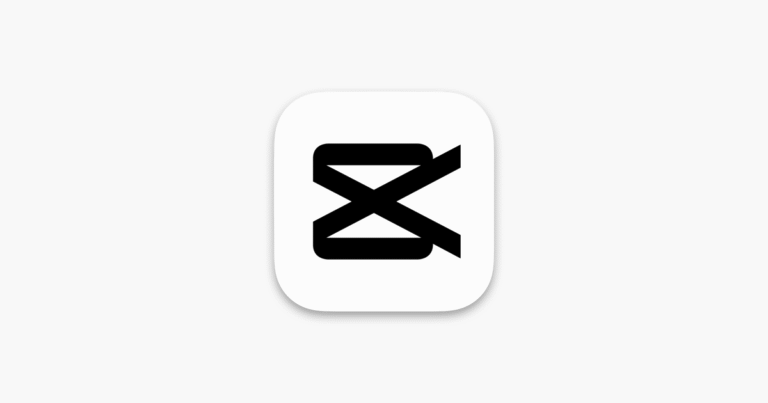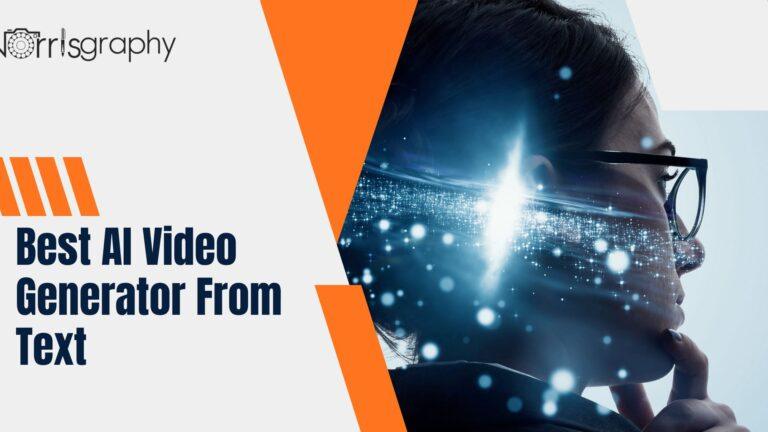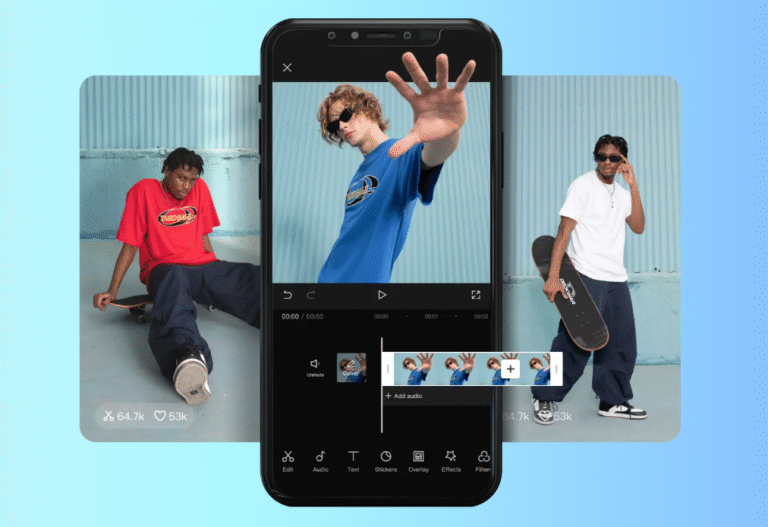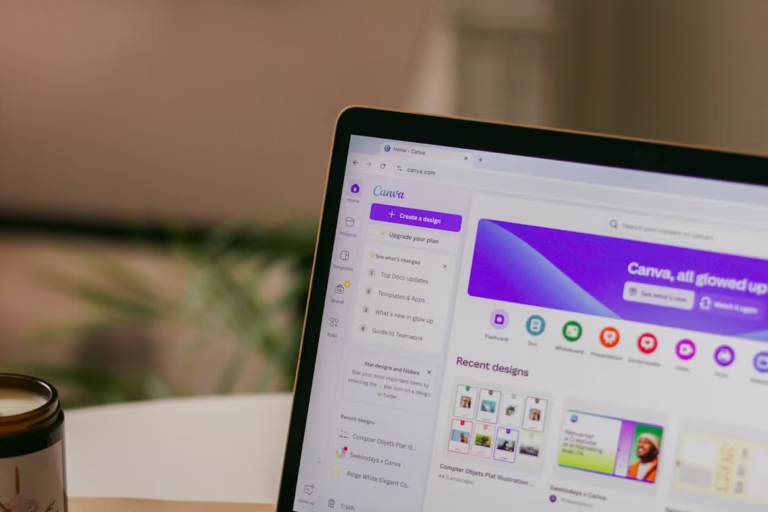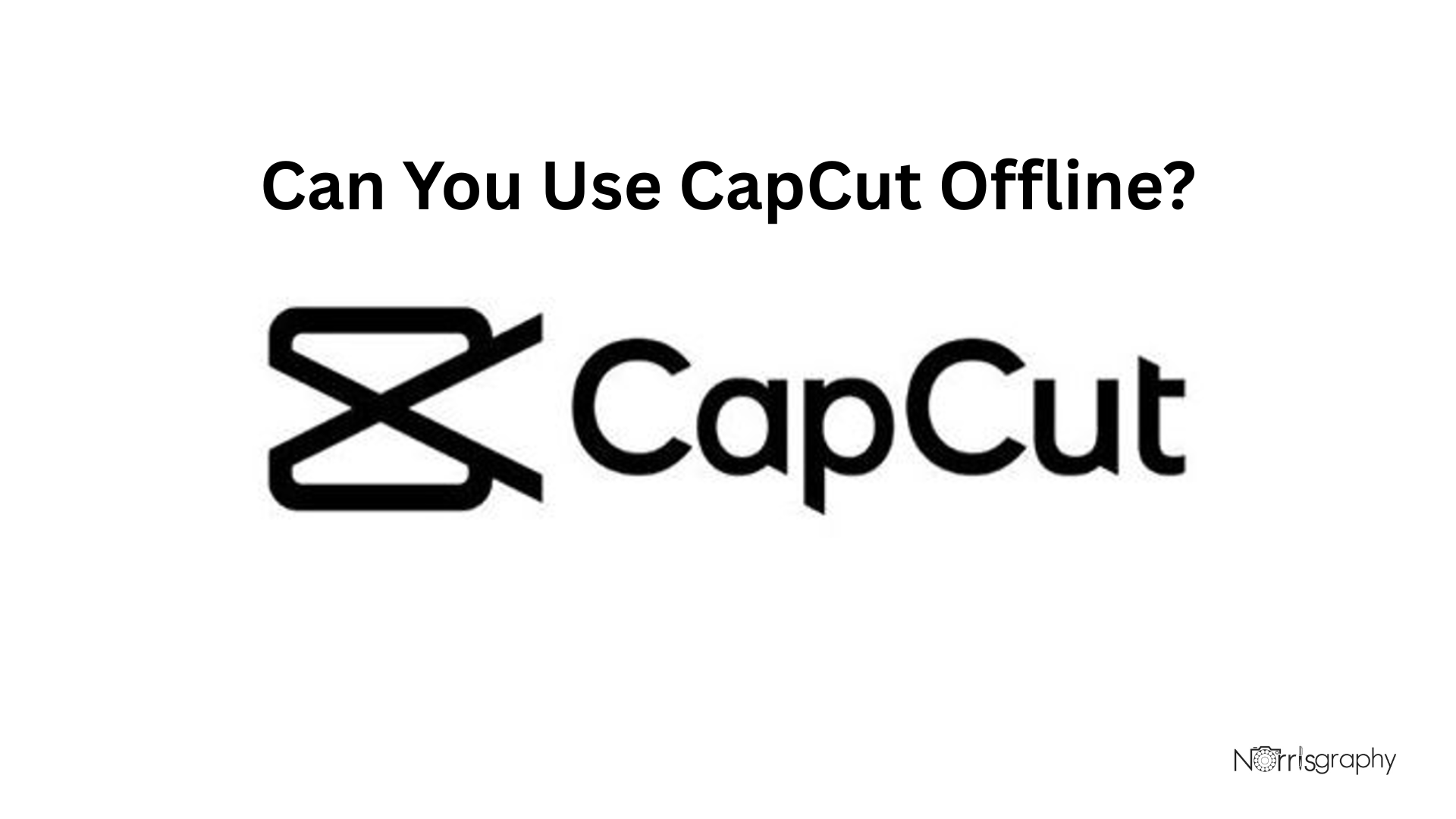
If you’re a content creator, editor, or social media enthusiast, chances are you’ve heard of CapCut. This powerful video editing app has taken the digital world by storm, thanks to its easy-to-use interface, trendy effects, and seamless integration with platforms like TikTok and Instagram. But one common question users ask is: can you use CapCut offline?
Our Take
CapCut is more than an editing app, it’s your shortcut to professional, scroll-stopping videos. With trendy templates, AI tools, and smooth effects, anyone can create content that grabs attention fast. Upgrade to CapCut Pro for exclusive effects, premium music, and ad-free editing.
| Best For | Video Editing |
| Price | $9.99/month |
| Discount | 25%+ discount over the monthly plan |
| Best Plan | Pro Annual Plan |
In this guide, we’ll explore everything you need to know about CapCut’s offline capabilities, how its features function with or without the internet, and why both free and premium versions are worth checking out.
Related Articles:
Can You Use CapCut Offline?
Yes, you can use CapCut offline, but with limitations.
CapCut allows you to perform many core video editing tasks without an internet connection. You can import videos, cut clips, trim audio, apply basic effects, add text, and export your final project all while offline. This is great news for users who may not always have reliable internet access but still want to work on their content on the go.
However, there are certain features that require an internet connection. These include downloading new effects, templates, cloud-based content, music tracks, and syncing your projects across multiple devices. Additionally, if you’re using CapCut on a web browser, offline functionality is significantly reduced compared to the mobile or desktop app versions.
In short, CapCut supports offline use for most standard editing features, but if you want to access its full creative potential, you’ll need to go online from time to time.
CapCut Features – What Works Offline and What Doesn’t
CapCut is packed with features for both beginners and experienced editors. Here’s a breakdown of its main tools and capabilities, and whether they work offline:
1. Basic Video Editing Tools
These include trimming, cutting, splitting, merging, and resizing video clips. You can also adjust playback speed, rotate footage, and reverse clips. All these features work offline, making CapCut a dependable tool for basic edits without internet access.
2. Text and Titles
CapCut allows you to add text overlays, titles, and captions. You can choose from several fonts and styles that are already built into the app. This works offline if you use pre-installed fonts. However, to access online fonts or download new typography styles, an internet connection is required.
3. Filters and Visual Effects
Basic filters and effects installed with the app can be used offline. But for trending effects, dynamic transitions, and advanced filters, you’ll need to be online to download them before use.
4. Stickers and Emojis
Some stickers are available offline, but the more interactive or animated ones often need to be downloaded. If you’re planning to use a wide range of stickers or emojis, it’s best to go online and save your favorites ahead of time.
5. Music and Sound Effects
CapCut offers an extensive music library, but only a handful of tracks are stored locally. If you’re working offline, you can import music from your device, but you won’t be able to access CapCut’s full music or SFX libraries without internet.
6. Templates and Auto Captions
Templates especially trending ones are typically pulled from the cloud. This means you must be online to use or even preview them. Similarly, auto captions and voice recognition features also rely on cloud processing, so they do not work offline.
7. Transitions and Animations
Basic transitions between clips and built-in animations can be used offline. However, if you want to use newer or more complex transitions, they often need to be downloaded first.
8. Cloud Sync and Collaboration
CapCut offers a cloud project feature where users can save, back up, and sync projects across devices. This only works online, and projects saved in the cloud are inaccessible while offline.
9. Exporting Videos
One of the best features of CapCut is that you can export videos in high resolution without needing internet access. As long as you’re using local assets, you can finalize and save your projects offline.
CapCut Free vs Premium: Why You Should Try the Full Version
CapCut offers both a free and a premium version. The free version is packed with great tools, making it a strong choice for new users. But if you’re serious about content creation, stepping up to the premium plan can unlock the app’s full creative potential.
Benefits of CapCut Premium:
- Access to exclusive effects and transitions
- Premium music and sound effects
- Advanced filters and beautification tools
- More cloud storage for projects
- No watermarks on exports
- Priority customer support
If you’re new to CapCut, start with the free version, and take time to explore its features offline and online. But once you get the hang of it, sign up for the free trial of CapCut Pro. This lets you test all the premium features without committing immediately. It’s a great way to see if the upgrade is right for your creative needs.
For long-time users who’ve stuck with the free version, now is a good time to consider upgrading. CapCut Premium opens up a world of possibilities, especially for professional video creators, influencers, and businesses who want more control, quality, and options in their edits.
Final Thoughts
So, can you use CapCut offline? Absolutely, but with limits. You can edit, trim, add basic effects, and even export videos without an internet connection. That makes CapCut a great tool for editing on the go or during travel. However, to take full advantage of CapCut’s ever-evolving creative suite including trending templates, cloud syncing, and music libraries, you’ll need to connect online.
Whether you’re just getting started or already a fan of the app, don’t miss out on the value that CapCut Premium offers. Try the free trial first, and once you’ve had a taste of the extra features, you’ll see why so many content creators consider it a must-have tool.