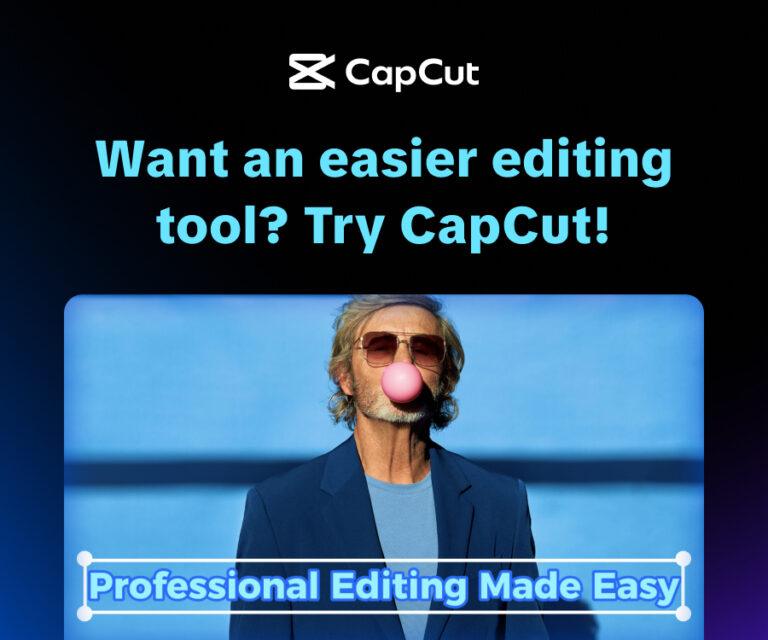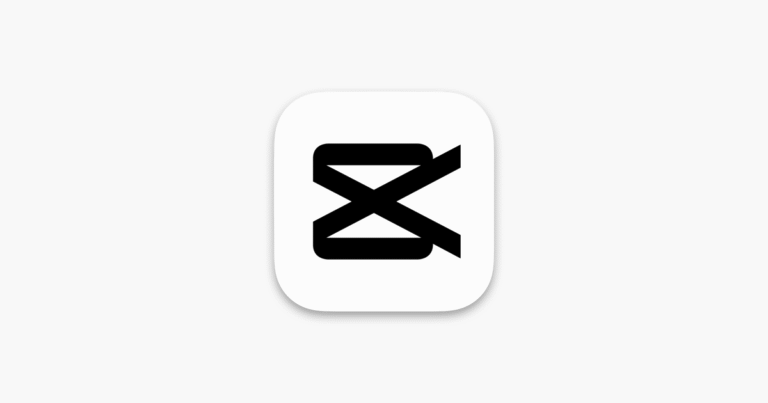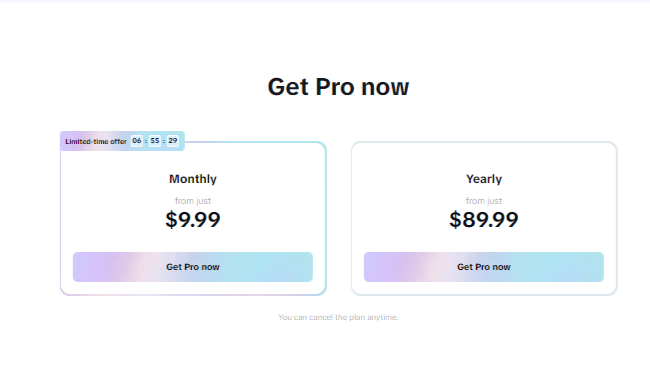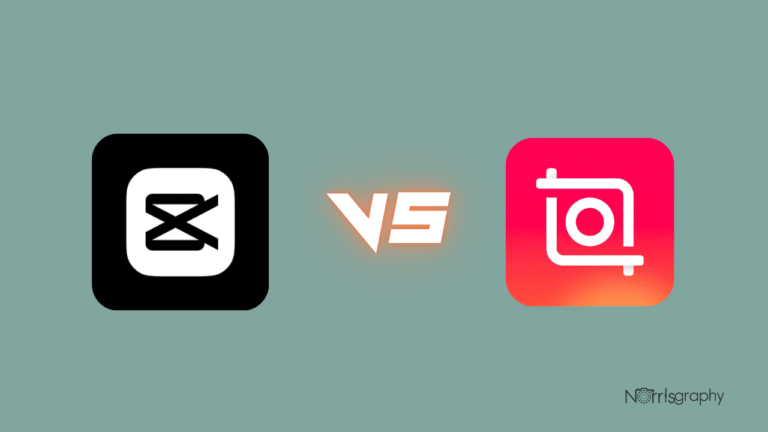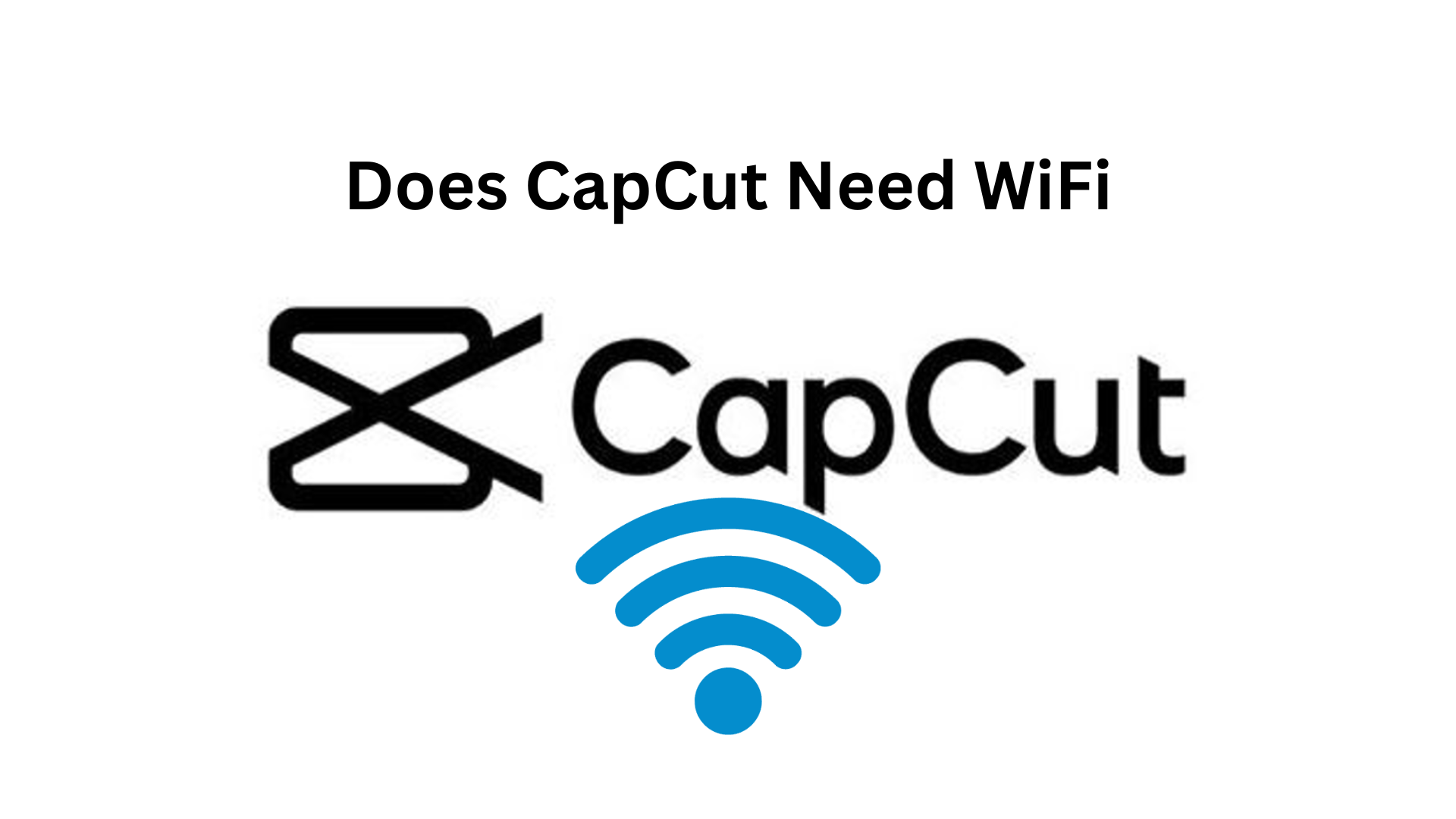
Image Credit | Norrisgraphy
If you’re a mobile video creator, one of the most common questions you might ask is: does CapCut need WiFi to function? Whether you’re working on the go, traveling without internet access, or trying to save mobile data, knowing how CapCut works with or without an internet connection is crucial.
Our Take
CapCut is more than an editing app, it’s your shortcut to professional, scroll-stopping videos. With trendy templates, AI tools, and smooth effects, anyone can create content that grabs attention fast. Upgrade to CapCut Pro for exclusive effects, premium music, and ad-free editing.
| Best For | Video Editing |
| Price | $9.99/month |
| Discount | 25%+ discount over the monthly plan |
| Best Plan | Pro Annual Plan |
In this article, we’ll dive deep into how CapCut functions with and without WiFi, what features you can and can’t access offline, and tips to make the most out of CapCut when you’re not connected. We’ll also answer some frequently asked questions from real users who want to use CapCut without relying on internet access.
What Is CapCut?
CapCut is a free video editing app developed by ByteDance, the same company behind TikTok. It’s popular for its user-friendly interface, wide range of editing tools, and seamless integration with social platforms.
With CapCut, users can trim and cut video clips, add text, filters, and transitions, use AI-powered features like auto-captions and background removal, add music and sound effects, and export videos in high resolution. It’s available on Android, iOS, and desktop (CapCut Web and CapCut PC/Mac versions).
Related Article:
Does CapCut Need WiFi to Work?
The short answer is no, CapCut does not need WiFi to function for basic video editing. You can use CapCut offline to perform most editing tasks, such as trimming, cutting, adding text, and applying basic effects.
However, certain features and assets do require an internet connection, especially if you’re trying to download new templates, access the CapCut music and sound effect library, use AI-powered features like background remover or auto captions, sync projects across devices, or export directly to social platforms.
What You Can Do in CapCut Without WiFi
If you’re working offline, here’s what still works in CapCut:
Basic editing tools such as trimming, splitting, merging, adjusting playback speed, and rotating clips work perfectly without WiFi. These are built into the app and don’t need to connect to a server.
You can add text to your videos and use fonts that are already downloaded onto your device. Just note that if you’re trying to use a new font you haven’t downloaded before, CapCut will try to fetch it online.
CapCut comes with a number of built-in filters and visual effects. If you’ve previously used or downloaded them while online, they’ll be available offline as well.
The default sticker packs and overlays that come pre-installed can be used offline. Any new ones you want to access will require WiFi.
You can still export your final video without an internet connection. CapCut saves your videos locally to your device’s storage.
What Requires WiFi in CapCut?
While CapCut works offline for basic tasks, these features do require WiFi or mobile data:
Any templates, audio tracks, or effects you haven’t previously downloaded need an internet connection. CapCut hosts a vast cloud-based asset library, and accessing it means connecting online.
Features like automatic background removal, smart captions, and face tracking rely on CapCut’s cloud servers. These won’t work offline because they process data on the backend.
If you’re logged in with your CapCut account and want to access a project from another device, you’ll need to sync your edits via the cloud. This requires an active internet connection.
You can export videos locally offline, but if you want to post directly to social platforms from CapCut, you’ll need WiFi or data.
Tips for Using CapCut Offline
If you know you’ll be editing without WiFi such as during a flight, road trip, or in a low-signal area, here are some practical tips to prepare ahead:
First, open CapCut while you’re online and download the music tracks, sound effects, templates, fonts, and transitions you think you’ll need. This ensures they’re saved locally and ready for use offline.
Although CapCut auto-saves your progress, it’s smart to manually save and back up your edits, especially if your device is running low on storage or battery.
Plan your editing workflow so that you complete internet-required tasks first, like using AI tools or downloading new assets. Once you’re offline, focus on manual edits like trimming and adding text.
Offline vs Online CapCut Experience
Here’s a general idea of what works offline versus what doesn’t:
Trimming, cutting, and basic editing all work offline. Text and filters also work if they’re already downloaded. But for new fonts, effects, templates, and music, you’ll need an internet connection.
AI tools like auto-captions or background remover won’t work offline since they require cloud processing. And while you can export your video to your device without WiFi, exporting directly to TikTok or Instagram will require a connection.
Syncing your CapCut projects across devices or backing them up to the cloud also needs WiFi or mobile data.
FAQs
Can I use CapCut without any internet?
Yes. CapCut allows you to edit and export videos without internet access. You’ll just need to prepare any assets you want to use while you’re still online.
Does CapCut use a lot of data?
It can, especially if you’re downloading a lot of templates, music, or video effects. If you’re on a limited mobile plan, using CapCut offline is a good way to reduce data usage.
Why does CapCut say “Network Error”?
This usually happens when you’re trying to access features that require internet but you’re offline. You can still continue editing with local tools.
Can I upload to TikTok from CapCut without WiFi?
No. To share directly to TikTok or Instagram from CapCut, you’ll need an internet connection.