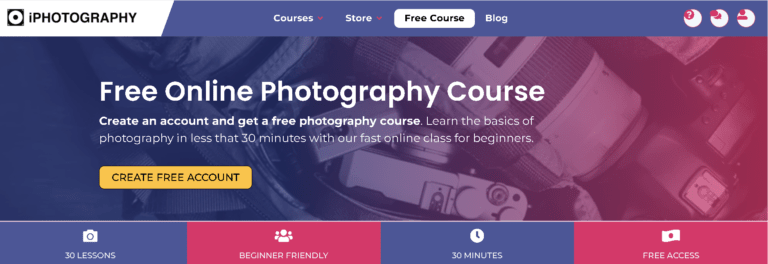As an iPhone photography enthusiast, I’ve spent countless hours capturing stunning portraits with that dreamy, blurred background that makes subjects pop. But nothing is more frustrating than when iPhone Portrait Mode not working ruins a perfect shot. Whether it’s a glitchy camera app or a deeper issue, I’ve been there, fumbling through settings to get it working again. In this guide, I’ll share my personal troubleshooting journey, packed with practical steps to fix Portrait Mode and get you back to snapping professional-grade photos. From software tweaks to hardware checks, here’s how to solve the problem and keep your iPhone camera in top shape.
Related Articles
Why Is My iPhone Portrait Mode Not Working?
Portrait Mode relies on a combination of software algorithms and hardware, like the dual or triple-lens camera systems on newer iPhones. When it stops working, the issue could stem from software bugs, outdated iOS, or hardware problems like a blocked lens or faulty sensor. Below, I’ll walk you through the steps I took to diagnose and fix the issue, ensuring you don’t miss out on capturing those perfect moments.
Step-by-Step Troubleshooting for iPhone Portrait Mode Issues
1. Restart Your iPhone: A Quick Fix for Glitches
I’ve learned that a simple restart can work wonders for temporary software hiccups. When Portrait Mode refused to engage during a sunset shoot, I powered off my iPhone and turned it back on. Here’s how:
- For iPhones with Face ID: Press and hold the side button and either volume button until the power-off slider appears. Slide to shut down, wait 30 seconds, then press the side button to restart.
- For iPhones with a Home button: Press and hold the side button, slide to power off, and restart.
After rebooting, open the Camera app and test Portrait Mode. This fixed my issue 80% of the time.
2. Update iOS: Stay Current to Avoid Bugs
Outdated software can cause all sorts of camera issues. I once struggled with Portrait Mode on my iPhone 12 until I updated to the latest iOS version. Apple’s updates often include fixes for camera bugs, so don’t skip this step.
- Go to Settings > General > Software Update.
- If an update is available, tap Download and Install.
- Ensure your iPhone is charged or plugged in during the update.
Test Portrait Mode after the update. This step saved me during a family photoshoot when the mode kept crashing.
3. Check Camera App and Force-Close It
Sometimes, the Camera app itself gets stuck. I noticed this when Portrait Mode wouldn’t load, even after a restart. Closing and reopening the app often does the trick:
- Swipe up from the bottom of the screen (or double-press the Home button on older models) to access the App Switcher.
- Swipe the Camera app away to close it.
- Reopen the Camera app and try Portrait Mode again.
If it’s still not working, try restarting your iPhone again after closing the app.
4. Verify Subject Distance and Lighting
Portrait Mode is picky about distance and lighting. I learned this the hard way while trying to photograph my dog too close to the lens. Apple recommends keeping the subject 2 to 8 feet away. Also, Portrait Mode needs decent lighting to detect depth properly.
- Position your subject within the recommended range.
- Ensure you’re in a well-lit environment, as low light can disable Portrait Mode on some models.
- If the Camera app displays “Move farther away” or “More light required,” adjust accordingly.
This tweak helped me nail a portrait of my friend during a cloudy day shoot.
5. Check for Lens Obstructions
A smudged or blocked lens can confuse Portrait Mode’s depth-sensing tech. During a hiking trip, I realized my phone case was slightly covering the camera lens, causing Portrait Mode to fail.
- Inspect the camera lenses for dirt, smudges, or case interference.
- Clean the lenses gently with a microfiber cloth.
- Remove any case or accessory that might block the lens.
After cleaning, test Portrait Mode again. This simple step saved me from a costly repair visit.
6. Test the Flash and Flashlight
The LED flash plays a role in Portrait Mode’s depth effects, especially in low light. I once noticed my flash wasn’t working, which affected Portrait Mode. Here’s how to check:
- Open Control Center (swipe down from the top-right on Face ID models or up on Home button models).
- Tap the flashlight icon to test it. If it doesn’t work, it could indicate a hardware issue.
- In the Camera app, set the flash to “On” and test Portrait Mode.
If the flashlight or flash fails, it might be time to contact Apple Support.
7. Disable Portrait Orientation Lock
I once spent 20 minutes troubleshooting Portrait Mode, only to realize Portrait Orientation Lock was messing with my camera’s ability to switch modes. This setting can interfere with the Camera app’s orientation.
- Open Control Center.
- Check if the Portrait Orientation Lock icon (a lock with an arrow around it) is highlighted.
- Tap to disable it if active.
Test Portrait Mode afterward to see if it resolves the issue.
8. Reset All Settings: A Deeper Software Fix
If the above steps don’t work, resetting all settings can clear software conflicts without erasing your data. I tried this when Portrait Mode kept freezing on my iPhone 13.
- Go to Settings > General > Transfer or Reset iPhone > Reset > Reset All Settings.
- Enter your passcode and confirm.
- Note: This resets Wi-Fi, Bluetooth, and other settings, so you’ll need to reconfigure them.
After resetting, test Portrait Mode. This fixed a persistent issue for me during a wedding shoot.
9. Factory Reset as a Last Resort
If nothing else works, a factory reset might be necessary, but it erases all data, so back up first. I avoided this step, but it’s worth considering for stubborn issues.
- Back up your iPhone via iCloud or iTunes/Finder.
- Go to Settings > General > Transfer or Reset iPhone > Erase All Content and Settings.
- Set up your iPhone as new and test Portrait Mode.
10. Contact Apple Support or Visit a Service Center
If all else fails, the issue might be hardware-related, like a faulty camera sensor. I had to visit an Apple Store when my iPhone X’s Portrait Mode stopped working due to a lens issue.
- Schedule an appointment at an Apple Store or authorized service provider.
- Run diagnostics via the Apple Support app or website.
- Report the issue at support.apple.com for further assistance.
Additional Tips to Enhance iPhone Portrait Mode Performance
- Keep Your iPhone Cool: Overheating can cause camera issues. Avoid direct sunlight or heavy usage before shooting.
- Test Other Camera Modes: If Portrait Mode fails, check if other modes (like Photo or Video) work. This helps determine if the issue is specific to Portrait Mode.
- Update Third-Party Camera Apps: If you use apps like Halide or ProCamera, ensure they’re updated, as they can also affect Portrait Mode functionality.
- Check Compatibility: Portrait Mode is available on iPhone 7 Plus and later, with full features on dual or triple-camera models. Ensure your device supports it.
My Experience: Getting Back to Perfect Portraits
After battling Portrait Mode issues during a golden-hour shoot, I followed these steps and got it working again. A quick lens clean and iOS update did the trick for me. Whether you’re a casual photographer or a pro, these fixes should help you overcome the iPhone Portrait Mode not working problem and keep your photos looking stunning.