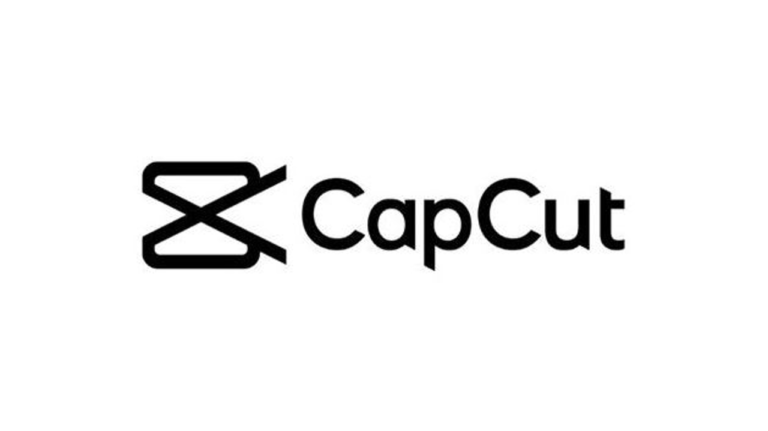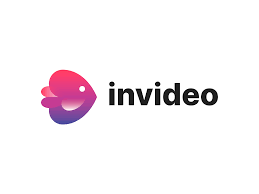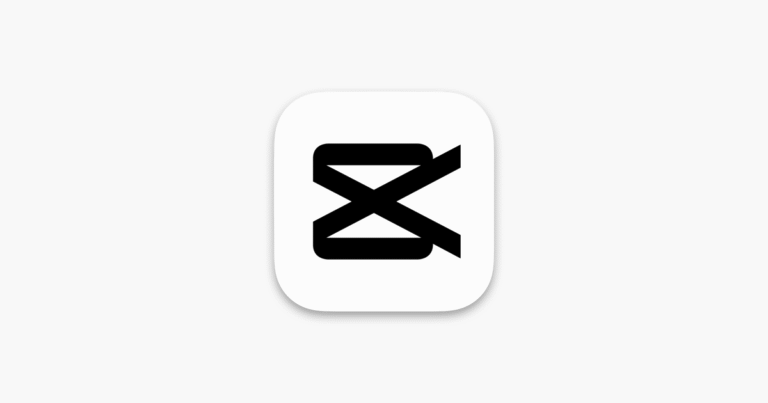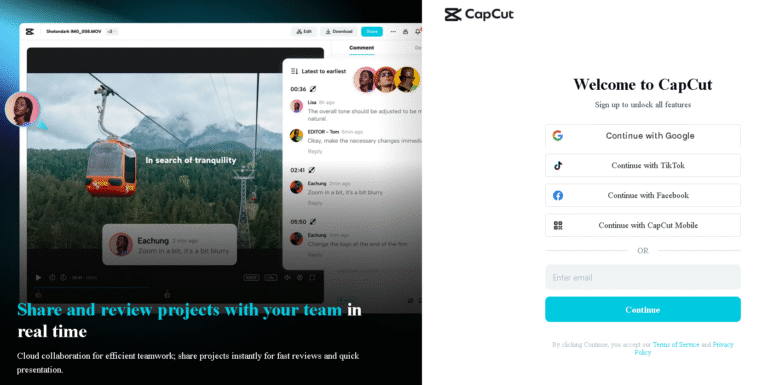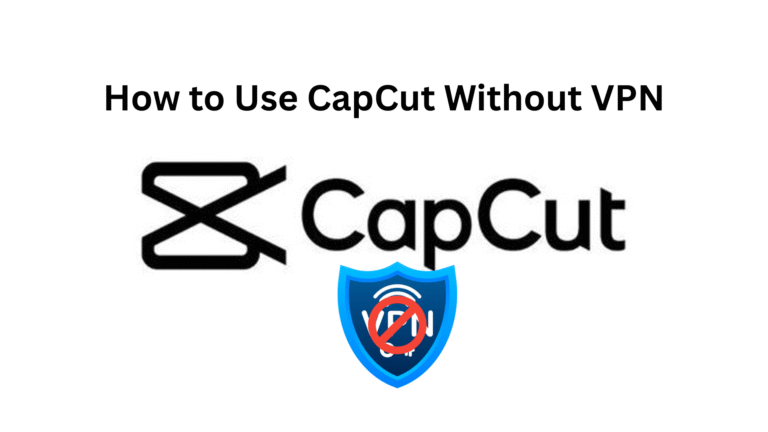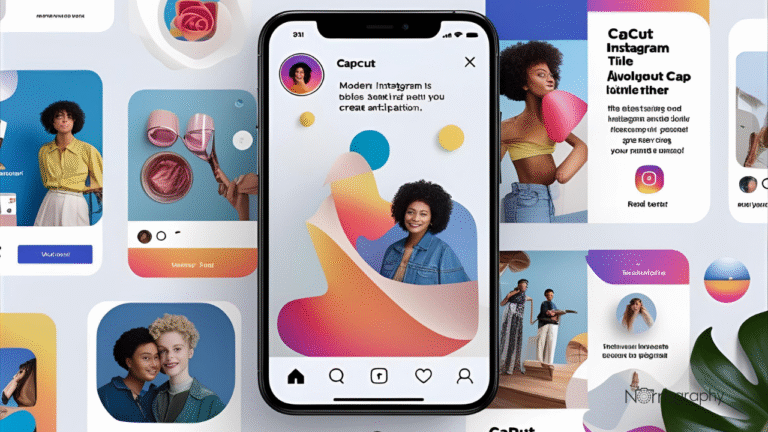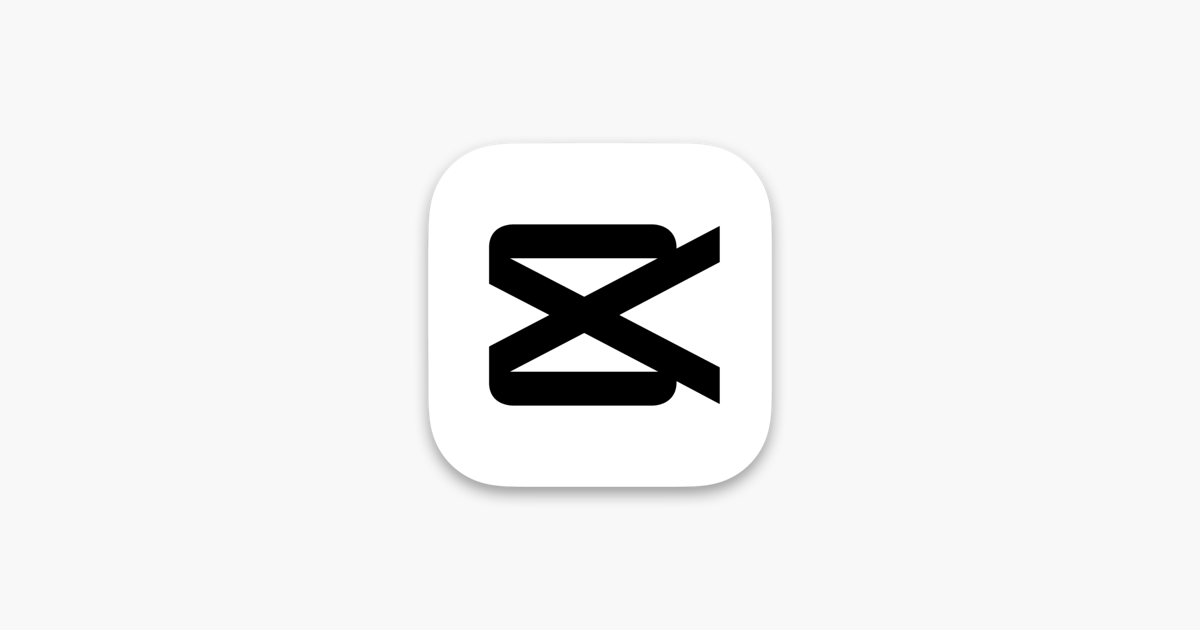
Slow motion can make any video feel more cinematic, emotional, or dramatic. The best part? You don’t need expensive editing software to achieve this effect. With CapCut, a free and easy-to-use mobile video editor, you can create smooth slow-motion videos in just a few taps.
Our Take
CapCut is more than an editing app, it’s your shortcut to professional, scroll-stopping videos. With trendy templates, AI tools, and smooth effects, anyone can create content that grabs attention fast. Upgrade to CapCut Pro for exclusive effects, premium music, and ad-free editing.
| Best For | Video Editing |
| Price | $9.99/month |
| Discount | 25%+ discount over the monthly plan |
| Best Plan | Pro Annual Plan |
In this guide, I’ll Walk you through two simple methods to add slow motion in CapCut, using the Speed Curve and the Normal Speed control, along with helpful tips to make your slow-mo edits look professional.
Related Article:
Method 1: Using the Speed Curve in CapCut
The Speed Curve gives you precise control over your video’s playback speed. It’s perfect for adding slow motion to just one part of a clip, like a jump, spin, or dramatic reaction.
Here’s how to use it:
- Open CapCut and create a new project by importing your video.
- Tap on the video clip in the timeline.
- At the bottom menu, select “Speed”, then choose “Curve.”
- Select “Custom” to manually adjust the curve.
- You’ll see several white dots (keyframes). Tap and drag these dots to change the speed.
- Pull the curve down to slow that part of the clip.
- Push it up to speed it up.
- Tap the play button to preview your edit.
- Once satisfied, tap the checkmark (✔️) to apply the effect.
Pro Tip:
You can add more keyframe dots by tapping “Add beat.” This gives you even more control over exactly when your video slows down or speeds up.
Method 2: Using the Normal Speed Control
If you want to slow down the entire video (or a whole section) evenly, the Normal speed setting is your best bet.
Follow these steps:
- Open your CapCut project and select your clip.
- Tap “Speed”, then choose “Normal.”
- Drag the slider to the left to reduce speed.
- For example, 0.5x = half the original speed.
- Tap the checkmark to save changes.
This method is quick and easy, great for beginners or for videos where you want a consistent slow motion effect throughout.
Tips for Smoother Slow Motion in CapCut
To avoid laggy or blurry footage, keep these tips in mind:
- 🎥 Use high frame rate footage (60fps or higher): Lower frame rate videos (like 30fps) can look choppy when slowed down.
- ⚙️ Enable “Better Quality” rendering in export settings if available.
- ✂️ Cut and isolate only the part of the video you want in slow motion. No need to slow the entire clip.
- 🔁 Use transitions or sound effects to enhance the moment, especially if the slow motion is highlighting something dramatic.
Final Thoughts
CapCut makes slow-motion editing super easy, even if you’ve never edited a video before. Whether you use the speed curve for more creative control or stick to the normal speed setting for quick edits, you can create visually stunning slow motion videos in just a few steps.
So open CapCut, try both methods, and play around with your footage. You’ll be surprised how much drama and style a little slow motion can add to your content.